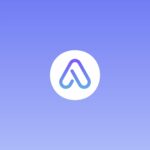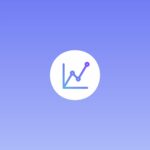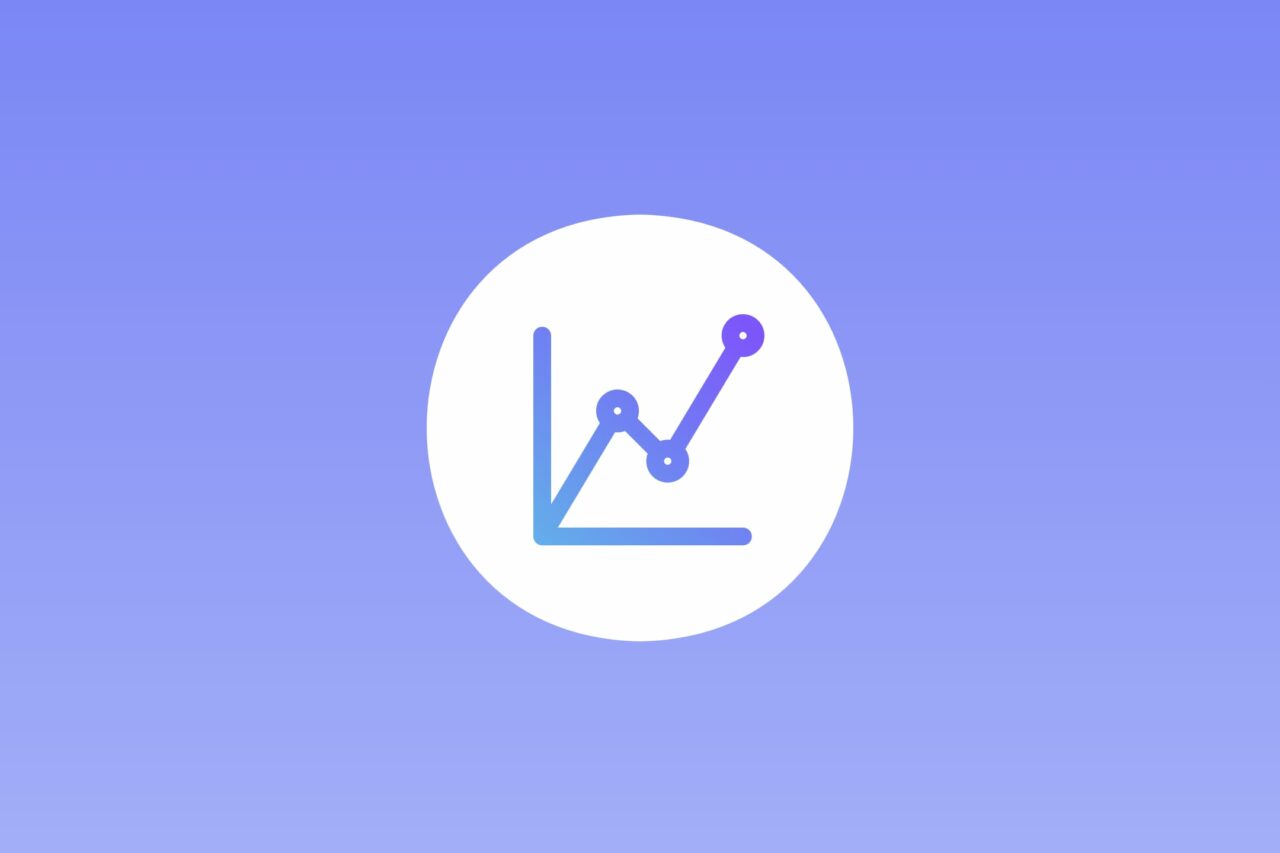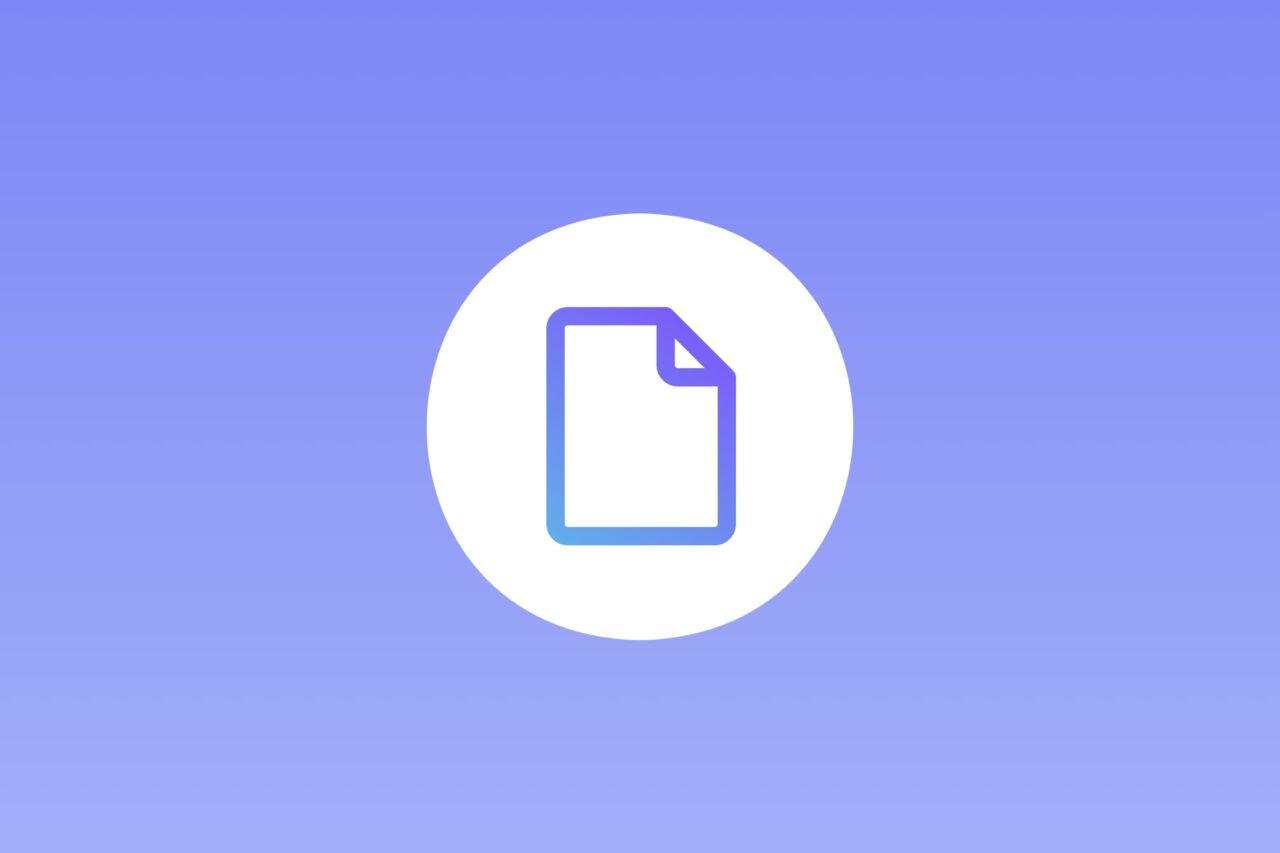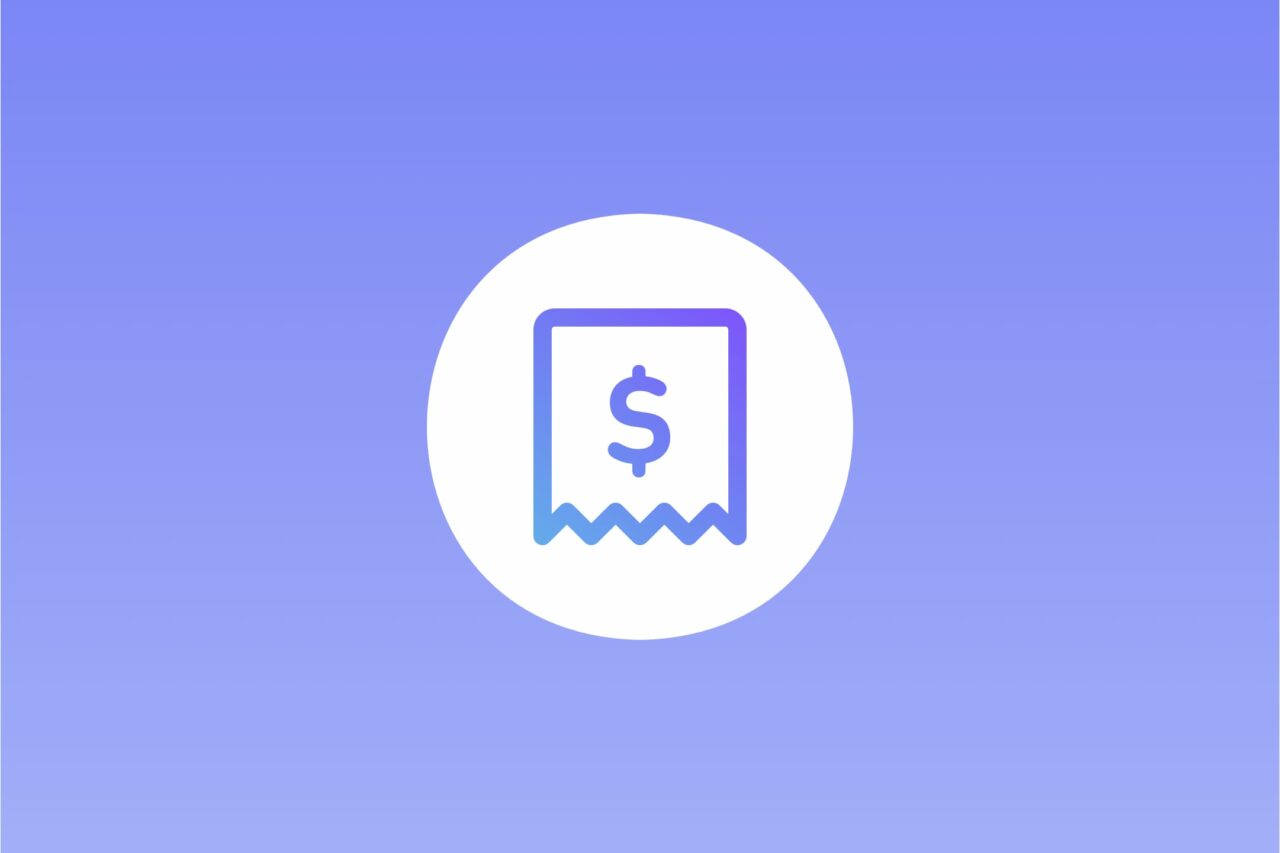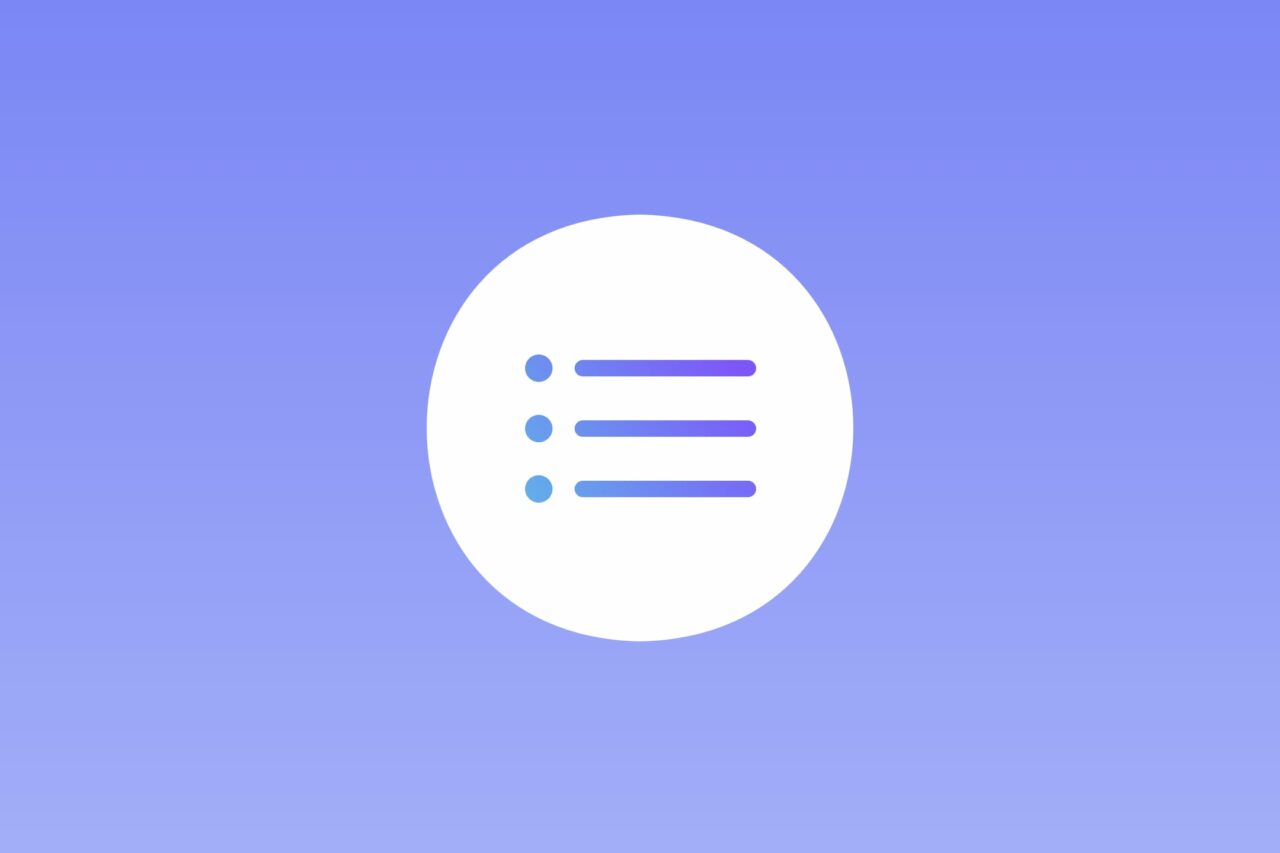Invoice & Estimate with Alto is a powerful tool for managing your invoices, but if you have multiple members on your team, you need an easy way to track their work hours and share their data in a coordinated way.
Time Tracker with Alto creates invoices in a snap, with a hassle-free and user-friendly interface. It can be used independently, or integrated with Invoice & Estimate.
Here’s how to use Time Tracker with Alto:
Step 1 – Download the App
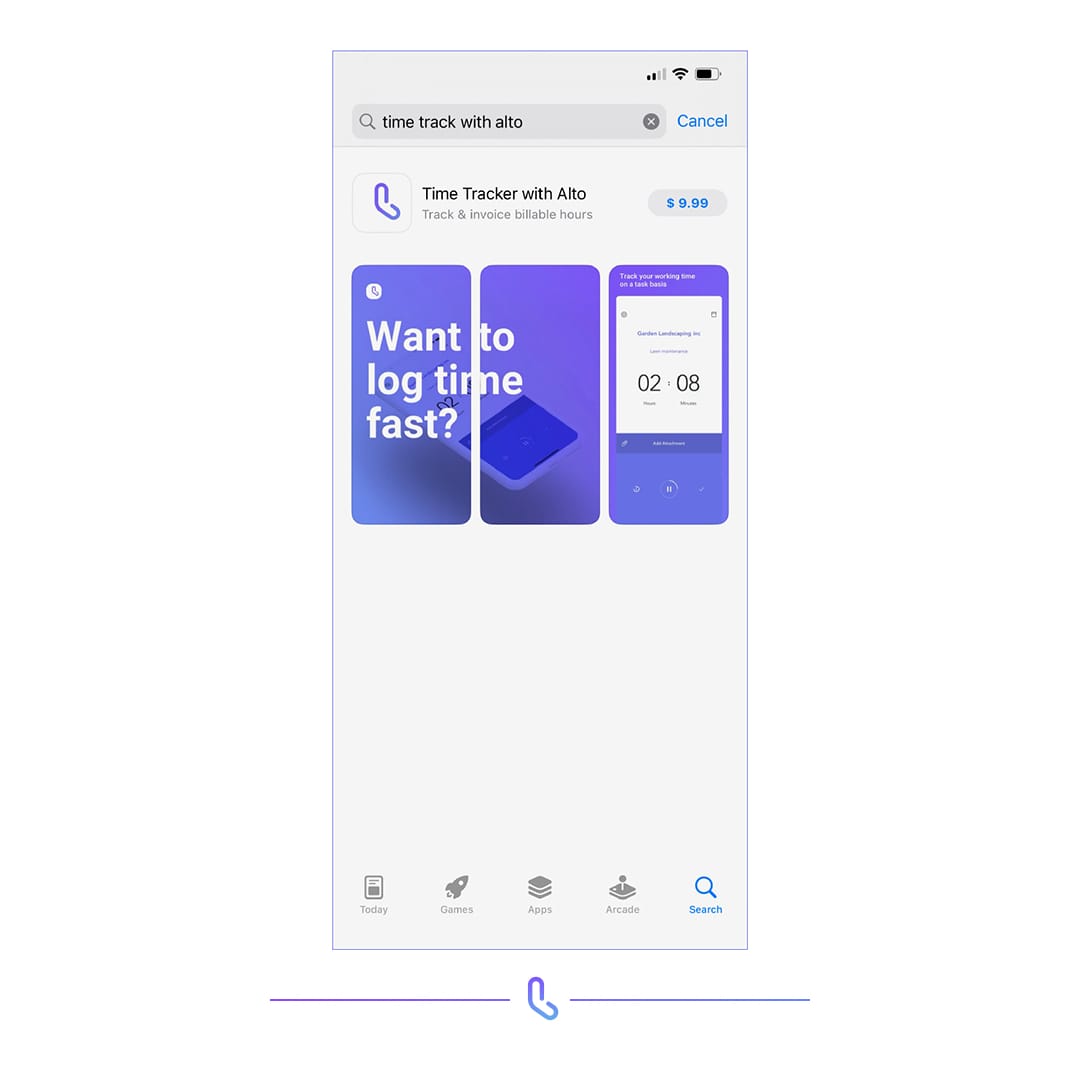
Visit the App Store and download Time Tracker with Alto. Once downloaded, you will need to create an account and log in.
If you manage teams and projects with Invoice & Estimate, add the member to your team with their Alto ID and their data will be automatically synchronized.
Step 2 – Select a Client
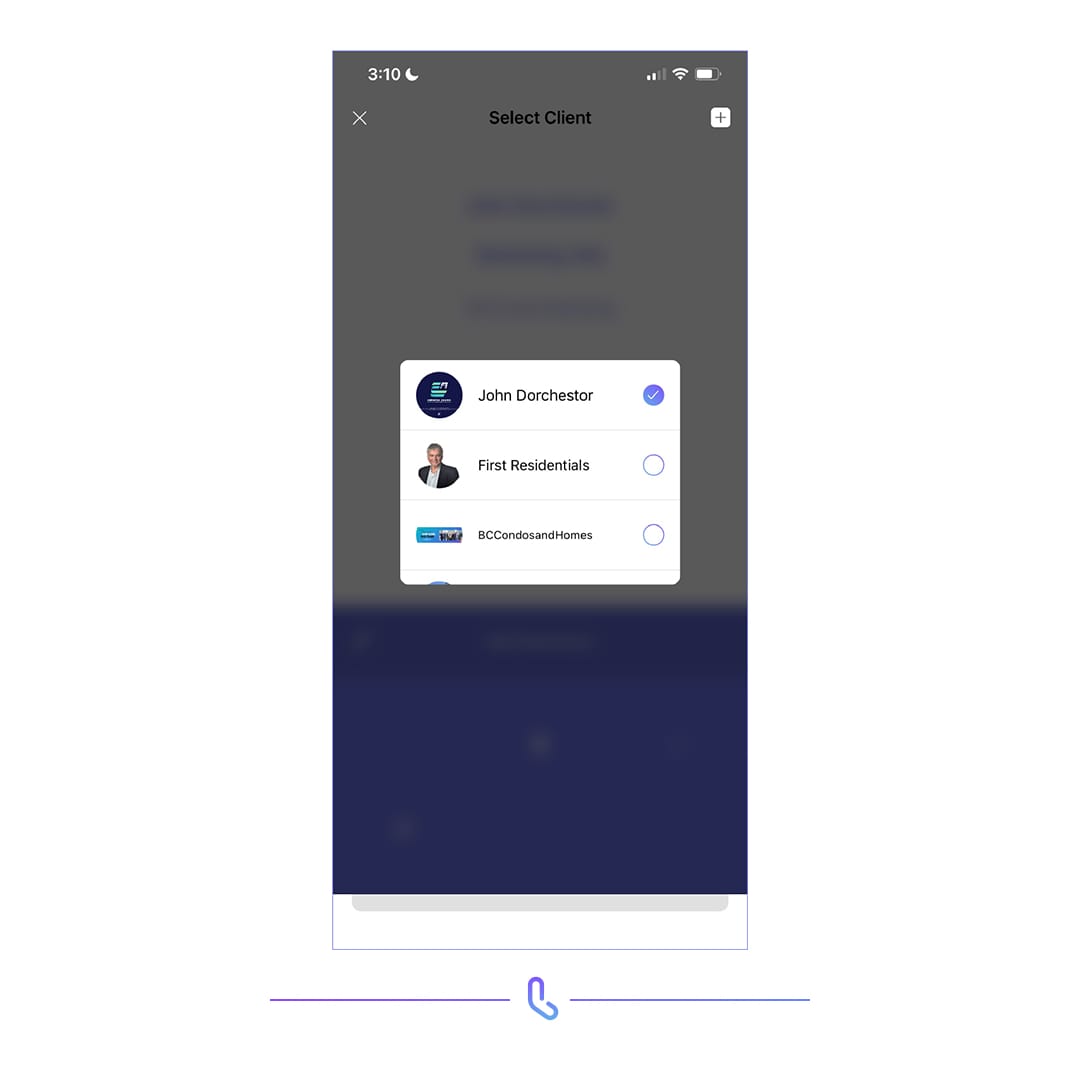
Once a team member is added to Invoice & Estimate, their Time Tracker app is updated with their assigned clients and projects.
If you are using Time Tracker independently, you can create an unlimited number of clients and projects by tapping Select Client or Select Project.
To start tracking time, select a client and a new task will be created.
Step 3 – Track Your Time
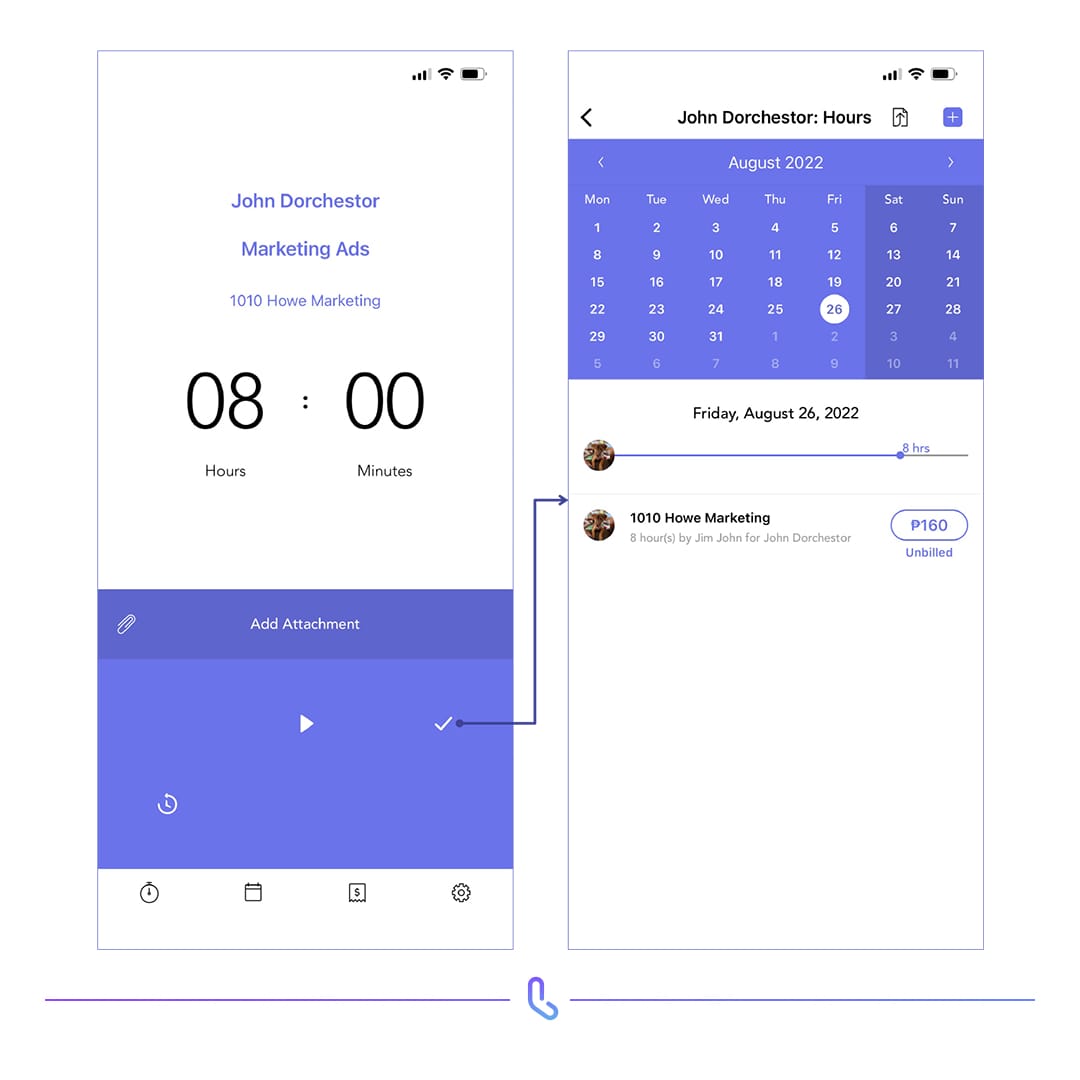
You can track your time in two ways: timer mode or manual entry.
Using timer mode, tap the Play icon to start recording hours, and tap it again to pause or end.
Using manual entry, tap the hours/minutes number, and use the rotary dial to set the time.
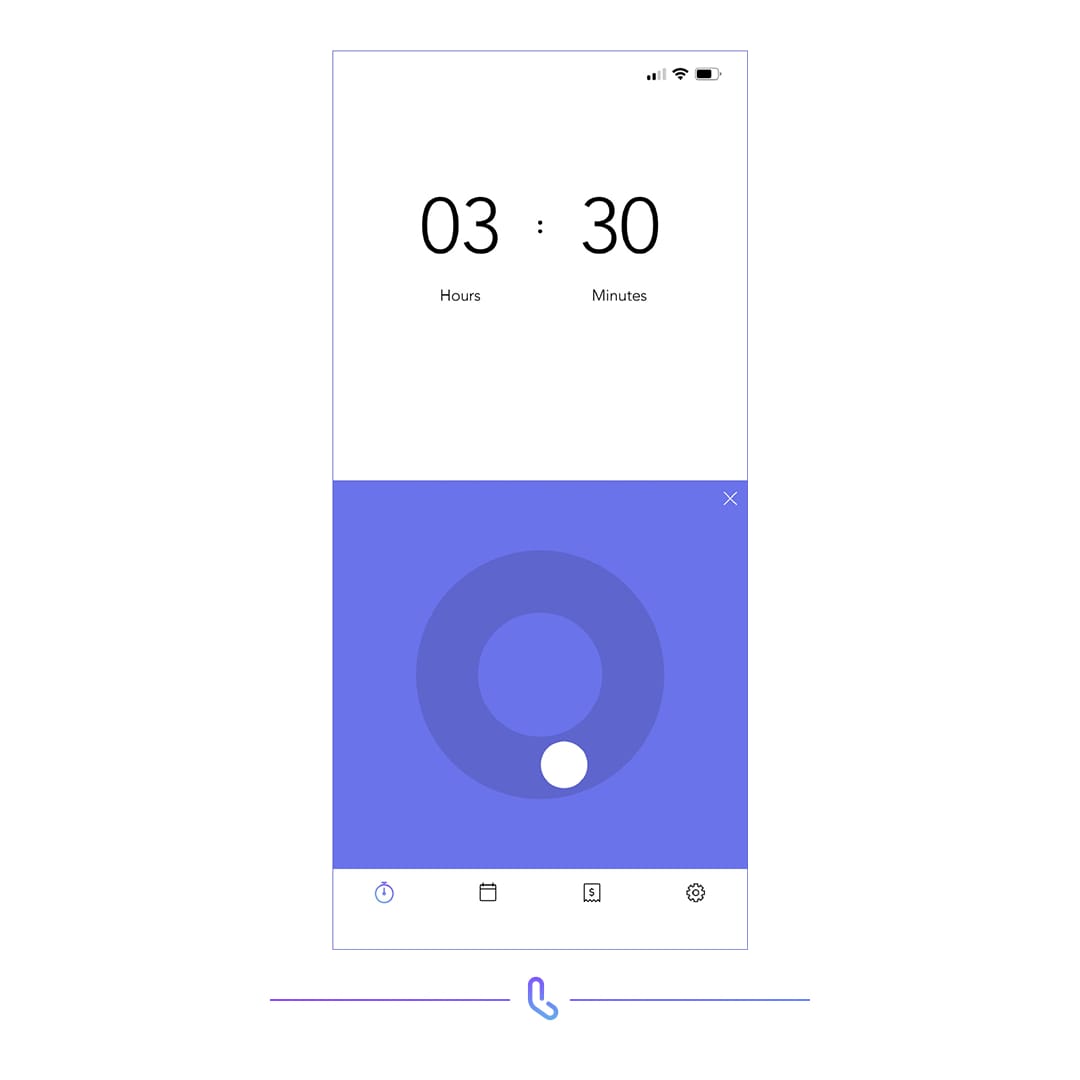
To reset the hours to zero, tap the Reset Timer icon to the left of the Play icon.
Once you are done, tap the Check icon at the right of the Play icon. This takes you to the Calendar to check, track, and verify work details.
Step 4 – Generate Invoice
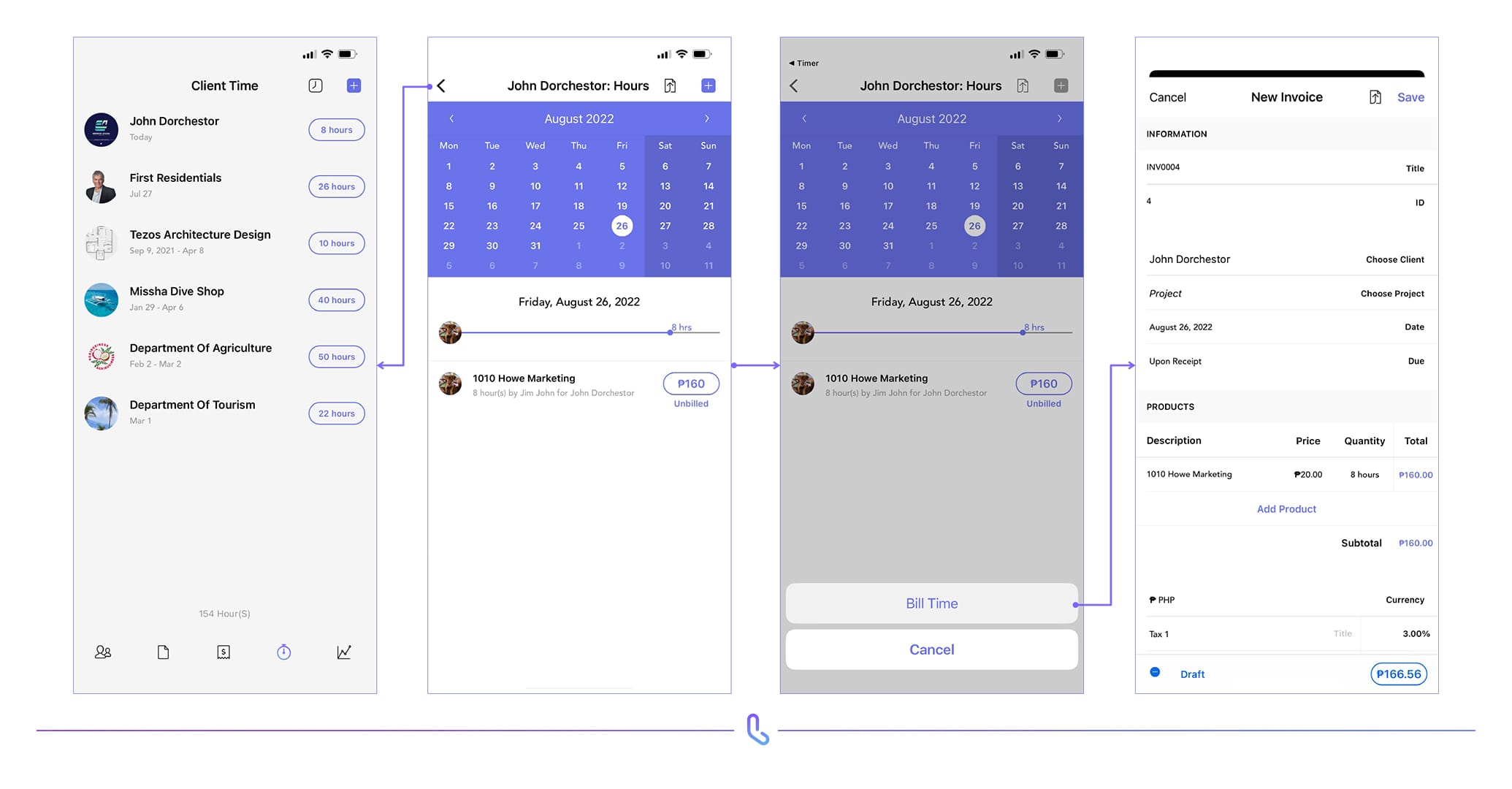
The Calendar view shows you all unbilled tasks. Tap on a task to view or edit any of the information.
To generate an invoice, tap the Share icon at the very top of the screen, to the left of the Plus icon.
Tap the Bill Time button to confirm, and a new invoice will be created.
This can be saved — for sending at a later time, or by the project administrator using Invoice & Estimate — or sent immediately by tapping the Share icon at the top of the screen.
Time Tracker with Alto is an incredible, intuitive, fun-to-use timer tool for individuals and small to medium businesses. Get it today on the App Store.